NOTE: The syncing process for players, team staff, and teams by clubs using PowerUp will include photos (if they are available on the member's profile in the club's PowerUp instance) automatically.
For non-PowerUp clubs, player and team staff photos can be added in the Ontario Soccer Govern module on the Team Roster page.
- Click the Teams menu item in the Govern Navigation menu on the left.

- Here you'll see a list of all your teams in the season. Click the team name to access that team's roster page.

- Click the photo icon (circle with the user's initials).

- A slideout will appear on the right of the page. Select the Choose Image button to find the image file on your computer.

- You’ll be presented with a tool to crop the photo. Click and drag the corners to resize the cropped area, and click and drag the square to choose your crop area. Make sure it complies with Ontario Soccer’s requirements (head and shoulders, facing forward, no hats, etc.). When ready, click Apply Crop.
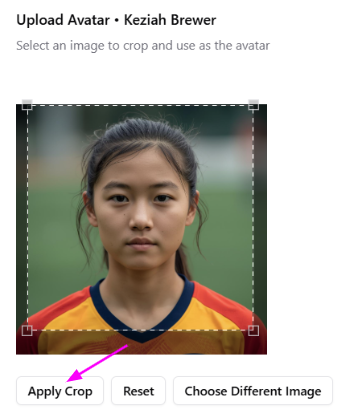
- You’ll see the results of your adjustments, and can now use the Save Avatar button in the lower right to save your changes.

The photo will be saved to the player or staff member’s profile and will now be visible on the Team Roster page.
You can repeat as needed for any other players or team staff members on that team.


Next Steps: Submitting a Team for District Approval
Was this article helpful?
That’s Great!
Thank you for your feedback
Sorry! We couldn't be helpful
Thank you for your feedback
Feedback sent
We appreciate your effort and will try to fix the article